
Have you ever noticed landscape photos that look a bit soft yet dreamy, vaguely reminiscent of a watercolor painting? If so, then you might have come across the popular technique known as the Orton Effect. Named after its inventor Michael Orton, this special sauce is used to add a dreamy, surreal quality to landscape photography.
The Orton Effect was first made famous by Peter Jackson's Lord of the Rings movies, where it was used to enhance the mystical landscapes of Middle Earth. The effect has since become a staple in landscape photography and is achieved by combining two or more images of the same scene - one sharp and one blurred - to create an ethereal image that looks almost otherworldly.
Luckily, creating the Orton Effect for your own photos is easy using great software like Adobe Photoshop, Lightroom, Luminar 4 or Luminar AI. So if you're ready, let's jump into how to create the Orton Effect for dreamy landscape images.
Intriguing read: Home Photography Idea Powerful Photos
What is the Orton Effect?
If you're into landscape photography, then you might have heard of the Orton Effect. This technique is applied to an image to create a soft dreamy glow that makes it look like a painting. The Orton Effect is named after landscape photographer Michael Orton, who first used it in his work.
The original post-processing technique involved capturing two images on transparency film, one slightly overexposed and the other one sharply focused. The two images were then sandwiched together to produce a single image with soft details and a painterly effect. However, as post-processing programs began to emerge, landscape photographers can now achieve the same effect using software such as Adobe Photoshop Elements 10, which has a guided action for the Orton Effect since its 2011 release.
The end result of applying the Orton Effect is a unique take on landscape photography that looks like watercolor paintings. Landscape photographers use this technique to add depth and texture to their images while creating a dreamy atmosphere. If you haven't tried it yet, give the Orton Effect a shot in your next landscape photography project!
A different take: Create Fantastic Light Orb Images
Enhance Your Photos with the Enchanting Orton Effect
The Orton effect is a popular technique used by photographers to create a dreamy, magical look in their photos. It involves creating a soft, glowing effect that blurs the edges of the image while maintaining sharpness in the center. To achieve this effect, there are several editing tools available, including a couple of plug-ins and Photoshop instructions. If you're looking to explore Photoshop or Affinity photo and take your photos to the next level, trying out the Orton effect is an excellent place to start.
1. Orton Effect with Plug-ins
The Orton Effect is a popular photo editing technique that creates a dreamy, soft focus effect on a photograph. This technique involves blending two different versions of the same image - one in focus and one out of focus. While the Orton Effect can be achieved manually in Photoshop or other standalone photo editors, there are also many Photoshop plug-ins available that can help you achieve this effect quickly and easily.
One such option is the ON1 Photo RAW affiliate link, which offers a range of presets and filters to create the Orton Effect with just a few clicks. Another popular choice is Skylum affiliate link, which offers an AI-powered tool called "AI Accent" that can enhance the details and tones in your images to create stunning results. Whether you choose to use a plug-in or not, learning how to create the Orton Effect can add depth and interest to your photos.
Suggestion: Lightroom Tutorial 20 Create
Unleashing the Magic of the Orton Effect with Luminar AI!
Are you looking for a way to enhance your photos and give them a unique and magical touch? Look no further than the Orton effect! This technique, named after photographer Michael Orton, involves merging two images together to create a soft, dreamy look. And with Luminar AI, making use of the Orton effect has never been easier.
Luminar AI makes it simple to apply the Orton effect to your photos. Just head into the Creative section and choose the Glow filter. From there, you can adjust the settings to achieve exactly the type of orton effect you're looking for – whether that's a subtle soft focus or a lot brighter and more dramatic. Note that Luminar's sliders allow for precise control over softness, brightness, and contrast.
A high key photo isn't complete without some orton effects – but don't just leave it at that! With Luminar AI's advanced settings for depth control, color adjustments, and more, you can take your photos to new levels of creativity. So what are you waiting for? Unleash the magic of the Orton effect with Luminar AI today!
A different take: Watermark in Luminar
Easing the Complexity: A Guide to Simplifying Procedures
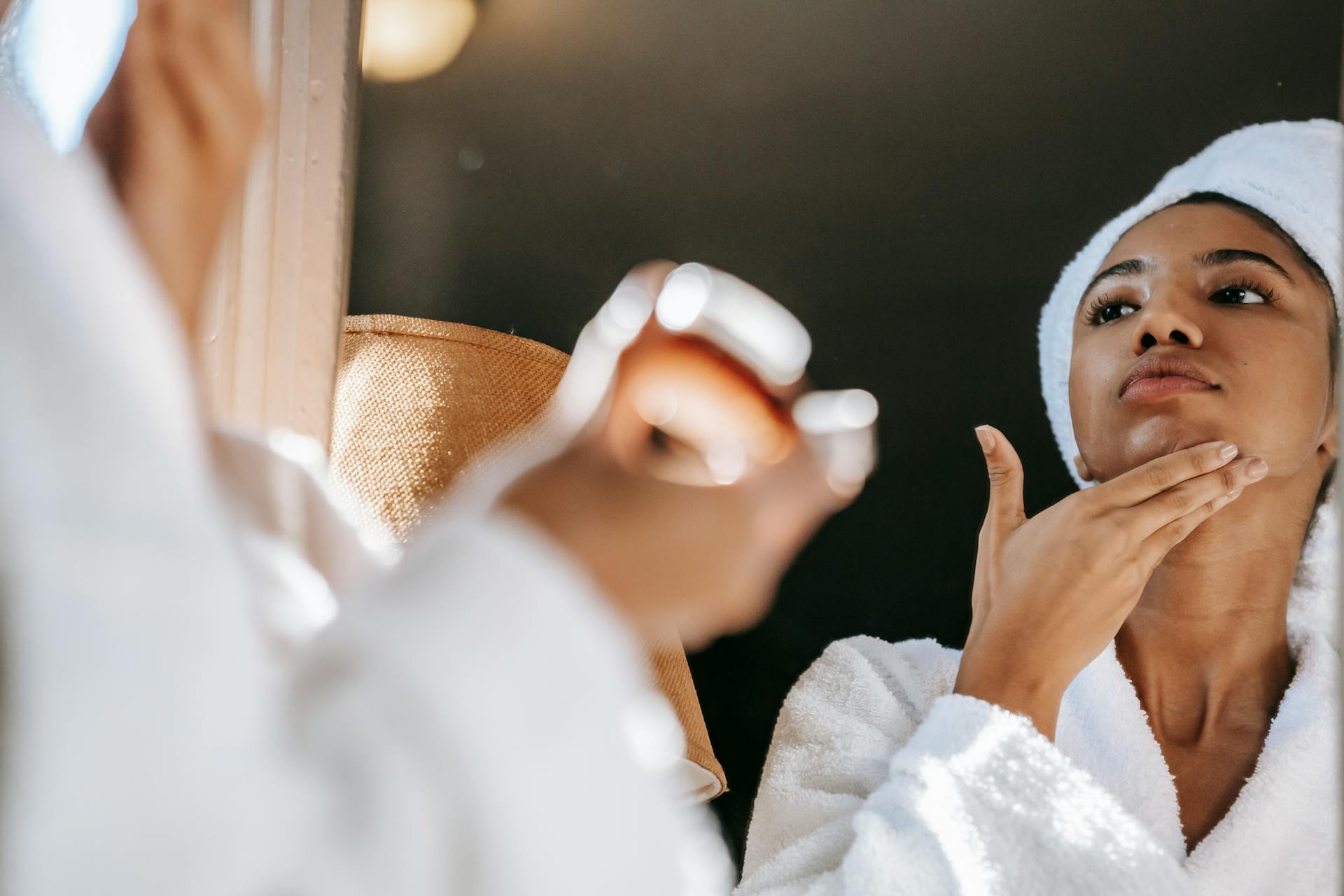
The Orton Effect is a popular post-processing technique in photography that has become quite complex over the years. Fortunately, there are ways to simplify the procedures involved in achieving this effect. One such way is by using a Photoshop action that can be easily downloaded and applied with just one click.
Another method of simplifying the Orton Effect involves using Smart Objects in Photoshop. By converting your image to a Smart Object, you can apply the effect non-destructively and make changes to it later if needed. This can save time and effort in the long run.
Lastly, consider using third-party panels like Raya Pro to make things even easier. Raya Pro is a popular panel for Photoshop that includes an Orton Effect option along with many other helpful features. With these tips, you can achieve the stunning Orton Effect without getting bogged down in complicated procedures. Have you ever tried any of these methods? Let us know in the comment section below!
For your interest: Selective Color Photoshop
Mastering the Art of Taming the Orton Effect

The Orton Effect has been overused recently and has received a bad reputation. However, if used correctly, it can create great images. The first step to mastering the Orton Effect is to understand that all photos don't fall under this category. Applying the effect on a bad shot won't improve it; instead, it will make it look worse.
The Orton Effect is essentially tone mapping that creates a glowing effect in your photos. To achieve a subtle Orton Effect, you need to ensure that shadows don't glow too much as they should remain dark. When selectively painting brighter areas with the Orton Effect, ensure that shadow areas are not affected too much.
Photo editors such as ON1 Photo Raw and Luminar have mentioned their masking feature to apply the Orton Effect effectively. When you're editing, try using layer masks or selections created with luminosity masking tools for advanced editing techniques. There are also free Photoshop panels like Interactive Luminosity Mask and powerful Photoshop luminosity masking techniques available online through video courses if you want to take your skills to the next level.
For your interest: Optimize Faces Radiant Photo
1. Get Essential Adobe Photoshop CC
Learn Adobe Photoshop CC and create stunning images with the Orton Effect. This popular technique adds a soft, dreamy glow to your photos, giving them an ethereal quality. With Adobe Photoshop CC, you can easily apply the Orton Effect to your images and take your photography skills to the next level.
If you're new to Adobe Photoshop CC, don't worry! The software is easy to use and comes with a 30 day, no questions money back guarantee. With plenty of online tutorials and resources available, you'll be creating beautiful photos in no time. So why not give it a try and see for yourself how Adobe Photoshop CC can transform your images with the Orton Effect?
Discover the Best Approaches to Master the Orton Effect

The Orton Effect is a popular photo editing technique that has been used by many photographers to create dreamy and visually stunning images. However, the biggest challenge for most photographers is mastering the Orton Effect. The main reason why some photographers frown upon this technique is because it can lead to times extreme results when not done properly.
One of the most effective methods for adding the Orton Effect to your photos is by using Adobe Lightroom. This software offers a variety of tools that can be used to create the desired effect, such as slight raw adjustments and midtone contrast. By playing around with these settings, you can achieve the perfect balance between sharpness and softness in your images.
Another approach to mastering the Orton Effect is by learning from other photographers who have already perfected this technique. You can do this by studying their work and trying to recreate their techniques in your own photos. Through practice and experimentation, you will soon be able to create stunning images that capture the essence of the Orton Effect.
Frequently Asked Questions
What is Orton style?
Orton style is a photographic technique that combines two or more images taken at different exposures to create a single image with high dynamic range. It results in a dreamy, surrealistic effect that emphasizes color and texture while softening harsh edges.
What is the Orton Effect in photography?
The Orton Effect in photography is a technique that creates a dreamy and blurred effect by blending two or more versions of the same image. It adds depth and dimension to photos, making them appear more artistic and ethereal.
What is the Orton Effect?
The Orton Effect is a photo editing technique that involves blending a sharp image with a duplicate, slightly blurred version to create a dreamy, soft-focus effect.
What are the challenges of applying the Orton Effect?
The challenges of applying the Orton Effect include finding the right balance of blur and sharpness, avoiding over-processing, and maintaining the natural look of the image.
What is the ORT ORT ort'ort ORT effect?
The ORT effect, also known as the Observer-Expectancy effect, is a phenomenon where an experimenter's beliefs or expectations influence the outcome of an experiment. This can lead to biased results and challenges in replicating findings.
Featured Images: pexels.com


